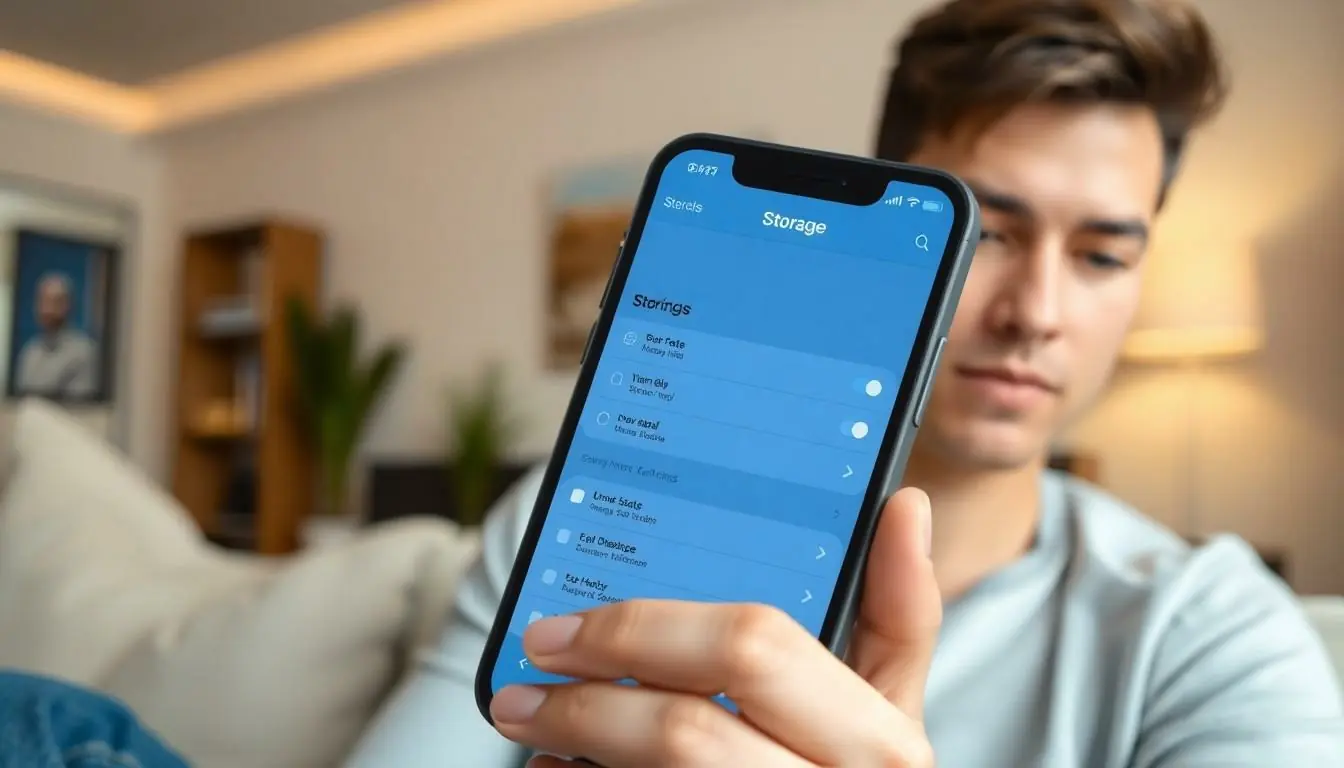Is your iPhone moving slower than a snail on vacation? You’re not alone. Many users find themselves frustrated as their once speedy devices start to lag, leaving them wondering if their phone’s secretly plotting a slow-motion rebellion. Whether it’s taking an eternity to open apps or freezing during a crucial moment, the struggle is real.
Table of Contents
ToggleCommon Reasons for Slowness
Users often experience slowness due to various factors impacting their iPhones. Understanding these common causes helps address performance issues effectively.
Background App Refresh
Background App Refresh allows apps to update content in the background. This feature consumes system resources, leading to decreased performance. Turning off Background App Refresh can improve speed for those with many apps enabled. Users can manage this setting by navigating to Settings, selecting General, and tapping Background App Refresh. Limiting use to essential apps maintains functionality without hindering device performance.
Software Updates
Software updates frequently contain critical performance enhancements and bug fixes. Running an outdated iOS version may result in slow performance. Keeping iPhones updated ensures optimal functioning, as Apple regularly releases updates that enhance speed. Users can check for updates by going to Settings, selecting General, and tapping Software Update. Regular updates are essential to maintain device efficiency and overall user experience.
Storage Issues
Storage availability plays a crucial role in iPhone performance. Low storage can lead to slower speeds and app malfunctions. Users often find themselves facing this issue without realizing it.
Checking Available Storage
To check available storage, navigate to Settings, tap on General, then select iPhone Storage. This area displays how much space is used and what is consuming it. A minimum of 10% free space is recommendable for optimal performance. Frequent comparisons of total storage to available storage can prevent performance issues. Users can see specifics about apps and their storage consumption, which aids in pinpointing large files or apps that may slow down the device.
Clearing Unused Apps
Clearing unused apps is essential for enhancing iPhone speed. Regular deletion of apps that are no longer needed frees up storage. Tap and hold on any app icon until options appear, then select Remove App. Deleting these apps not only recovers valuable storage but also improves multitasking capabilities. Users should consider reviewing apps every month, ensuring their device remains swift and efficient. Unused apps typically occupy significant space and may lead to slow performance.
Hardware Limitations
Hardware limitations can significantly affect iPhone performance. Older devices often struggle to keep up with the demands of new apps and software.
Older iPhone Models
Older iPhone models, such as the iPhone 6 or 7, typically experience slower processing speeds compared to newer models. Users might notice longer load times when opening applications or running multiple tasks. Performance enhancement features in later models require more robust hardware, leading to lag in older versions. Those utilizing models released several years ago often find themselves frustrated with speed issues as app developers optimize for newer hardware. When app demand surpasses capabilities, users experience noticeable slowdowns and interruptions.
Battery Health Impact
Battery health also plays a crucial role in iPhone performance. When the battery deteriorates, it can lead to reduced processing power, causing the phone to slow down. Devices with a battery health percentage below 80% frequently exhibit sluggishness as they can’t provide peak performance anymore. Users often observe unexpected shutdowns or slow response times during critical tasks. Regularly checking battery health in Settings helps users understand the impact of wear and tear. Replacing an aging battery can restore speed and extend overall device longevity.
Network Connectivity
Network connectivity issues can significantly affect an iPhone’s performance. Slow Wi-Fi or cellular data connections may lead to lag and long loading times, frustrating users.
Wi-Fi vs Cellular Data
Wi-Fi typically offers faster speeds compared to cellular data. Users might find that switching to a strong Wi-Fi network significantly improves their experience. Poor-quality Wi-Fi signals often result in slow app loading and buffering. Setting the device closer to the router can stabilize the connection. On the other hand, cellular data can also suffer from weak signals and network congestion. Checking network settings and resetting the network can resolve these issues. Users should evaluate which connection works best, especially during activities that require high-speed access.
VPN Impact on Speed
Using a VPN can alter internet speeds. A VPN encrypts data, which adds another layer of processing. This often leads to slower performance when browsing or using apps. Sometimes, it’s advisable to disconnect the VPN for regular tasks. Not all VPNs are equal; some provide faster speeds than others, so finding a reliable service is essential. Users should test their speed with and without the VPN to determine its impact. Regular evaluations help maintain optimal performance while ensuring security.
Malware and Security Threats
Malware and security threats significantly impact iPhone performance. They often lead to slowdowns and unexpected behavior, causing frustration for users.
Identifying Suspicious Apps
Identifying suspicious apps can prevent performance issues. Look for apps that consume excessive battery life or use a large amount of data. Unrecognized applications may indicate malware presence. Check for applications installed recently and research their legitimacy. Users should consider app ratings and reviews on the App Store to gauge reliability. It’s essential to regularly audit installed apps, as outdated or unnecessary applications can slow down the device. Deleting or disabling these applications enhances overall performance.
Running Security Checks
Running security checks helps maintain device integrity. Users should enable built-in security features, such as Face ID or Touch ID, to safeguard personal information. Utilize the iPhone’s privacy settings to limit data access for apps. Antivirus or security applications can provide additional layers of protection. Regularly updating these applications ensures they defend against the latest threats. Moreover, checking for updates in iOS security features can prevent vulnerabilities. Engaging with reputable sources for security tips keeps users informed about the latest malware trends and defenses.
Conclusion
Addressing a slow iPhone involves understanding various factors that can hinder performance. By managing storage effectively and keeping the device updated, users can significantly enhance speed. Regularly checking battery health and being mindful of network connectivity also plays a crucial role in maintaining optimal functionality.
Moreover, staying vigilant against malware and ensuring that only necessary apps are installed can prevent unnecessary slowdowns. With these proactive measures in place, users can enjoy a smoother and more efficient iPhone experience, helping their devices perform at their best for years to come.