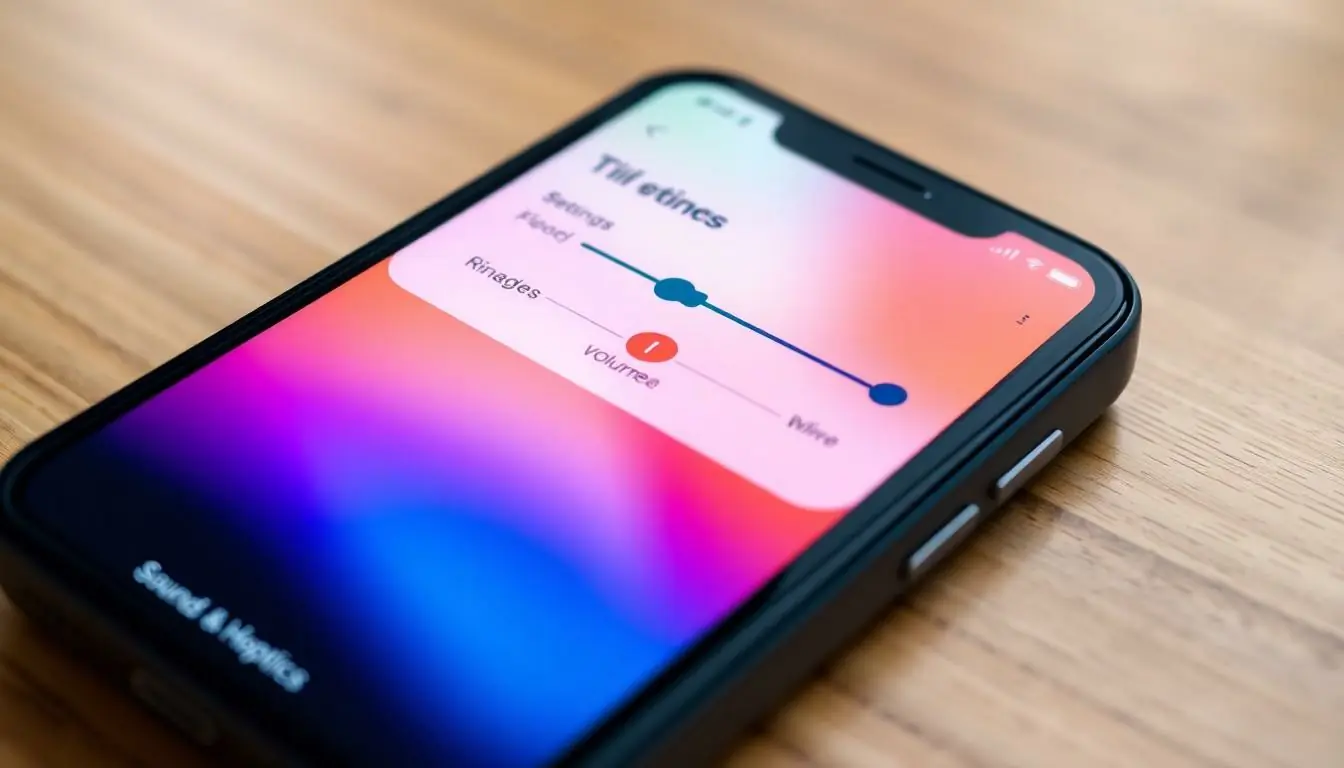Is your iPhone playing hard to get with its ringer? You’re not alone. Many find themselves in the frustrating situation of missing important calls because their phone decided to take a silent retreat. It’s like having a pet goldfish that refuses to swim—confusing and a little bit annoying!
Table of Contents
ToggleCommon Issues With iPhone Ringer
Several problems can arise with the iPhone ringer, causing frustration for users who miss calls or notifications. Identifying and addressing these issues can restore functionality and ensure important communications aren’t missed.
No Sound When Receiving Calls
Users often encounter situations where their iPhone doesn’t produce sound during incoming calls. This issue might stem from activation of the silent mode switch, located on the side of the phone. Checking this switch is essential to ensure it’s not engaged. Additionally, sound settings may need verification in the Settings app under Sounds & Haptics. The ringer volume could be too low, which can be adjusted manually. This problem can also arise if Do Not Disturb is activated. Users can rectify this by swiping down on the Control Center and verifying the mode is off.
Notifications Not Working
Notifications may fail to alert users on incoming calls or messages. Checking notification settings should be the first step in troubleshooting. Opening Settings, then Notifications, allows users to review preferences for individual apps. Incorrect settings may lead to silence or muted alerts. Sometimes, users unknowingly set app notifications to ‘none’, preventing alerts from sounding. Restarting the device might help reset notification functionality. Users might also want to check for any software updates, as outdated iOS versions can result in lingering bugs affecting notifications.
Basic Troubleshooting Steps
Addressing the iPhone ringer issue involves a few simple steps. Following these methods may restore sound functionality effectively.
Check Ringer Volume
Adjust the ringer volume to ensure it’s set appropriately. Users can do this by pressing the volume up button on the side of the device. Going to the Settings app also provides access to volume controls. Navigating to ‘Sounds & Haptics’ allows users to see the ringer volume slider. Make certain that the slider is not set to the lowest level. A quick sound test can verify if the ringer now produces sound during an incoming call.
Toggle Silent Mode
Toggle the silent mode switch located on the side of the iPhone. This simple adjustment can sometimes resolve ringer issues immediately. Users should check the switch’s position; if it’s showing orange, the phone is in silent mode and won’t ring. Moving the switch back to its original position turns the ringer back on. After toggling, making a test call can confirm if the ringer is functioning properly.
Advanced Solutions
Sometimes standard troubleshooting steps aren’t enough to resolve ringer issues on an iPhone. Users may need to try advanced solutions for relief.
Restart Your iPhone
Restarting an iPhone can often restore the ringer functionality. Hold down the side button and either volume button until the slider appears. Slide to power off the device, wait about 30 seconds, then turn it back on by holding the side button. This simple reset clears temporary glitches that might affect sound settings. After restarting, check the ringer by making a test call. A functioning ringer usually indicates a successful restart.
Update iOS
Outdated software can lead to various functional issues, including ringer problems. Users should check for iOS updates by going to Settings, selecting General, then tapping Software Update. If an update is available, connect to Wi-Fi and follow the on-screen instructions to install it. Keeping the iPhone’s software current ensures optimal performance and addresses bugs that may interfere with ringer operation. Following the update, test the ringer again to confirm it’s working properly.
Additional Tips
Addressing persistent issues with the iPhone ringer can involve a couple of common solutions.
Reset All Settings
Resetting all settings can often restore the ringer functionality without losing personal data. To initiate this process, navigate to Settings, tap on General, and select Transfer or Reset iPhone. From there, choose Reset, then select Reset All Settings. This action resets system settings like Wi-Fi passwords and wallpapers but retains personal content. After completing the reset, users should verify the ringer settings again to ensure everything functions properly.
Contact Apple Support
If problems persist even after trying the above solutions, reaching out to Apple Support is advisable. Apple technicians can provide tailored assistance and troubleshooting steps specific to the device’s model. Users can visit the official Apple Support website or use the Apple Support app for help. Apple’s support team is equipped to assist with more complex issues that may require professional intervention, offering options such as device diagnosis or service repair.
Conclusion
Fixing the ringer on an iPhone doesn’t have to be a daunting task. By following the outlined steps users can quickly identify and resolve common issues. Whether it’s adjusting the volume checking the silent mode or restarting the device these solutions often restore functionality.
For those facing persistent problems resetting all settings or updating iOS can provide relief. If issues continue after trying these methods contacting Apple Support is a wise next step. They can offer specialized assistance to ensure the iPhone’s ringer works as it should. With the right approach users can regain control over their notifications and never miss an important call again.