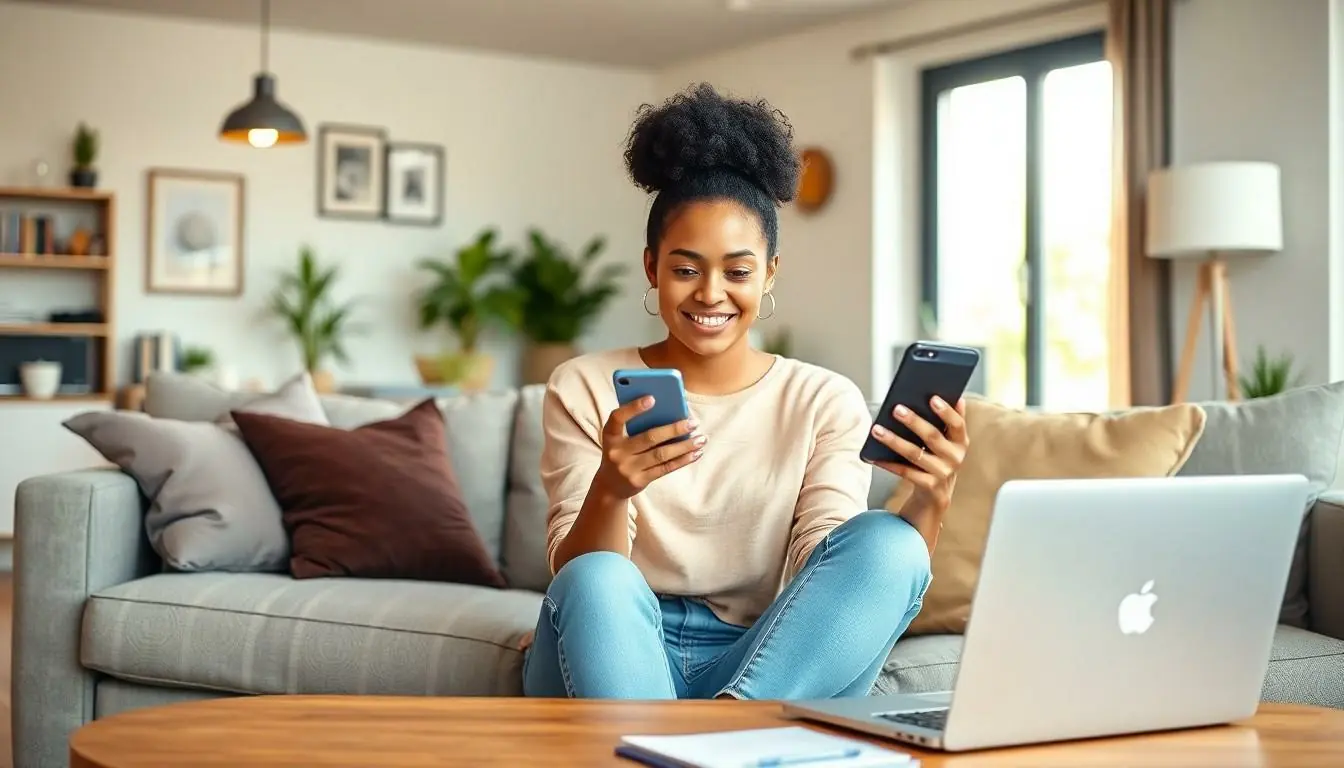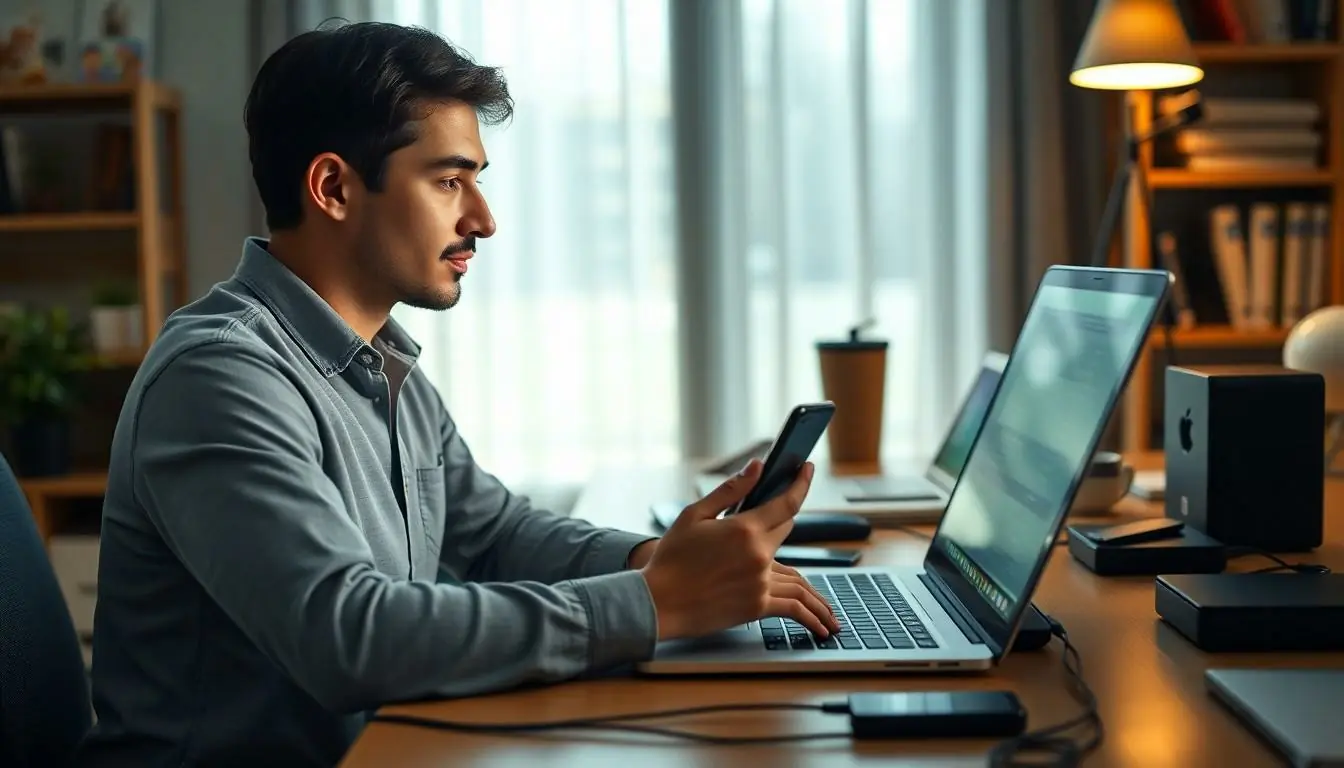Imagine losing all your precious photos, messages, and apps because you forgot to hit that backup button. Yikes! An iPhone backup is like a safety net for your digital life, ensuring that your memories and important data are safe from the clutches of technology mishaps. It’s the superhero your phone deserves, swooping in to save the day when disaster strikes.
Table of Contents
ToggleWhat Does iPhone Backup Do?
Backing up an iPhone preserves essential data, ensuring users can recover important information if the device experiences issues. It includes photos, messages, app data, settings, and configuration details, safeguarding these items from potential loss. Cloud services like iCloud or local options like iTunes facilitate the backup process, providing choices based on user preferences.
Photos and videos remain secure, allowing users to maintain cherished memories in case of accidental deletion. Messages, including iMessages, also get backed up, enabling users to retain conversations for future reference. App data ensures that gameplay progress or important documents stay intact.
Settings and configurations back up to simplify device restoration. For example, preferences, Wi-Fi passwords, and wallpaper settings are saved. Restoring from a backup reduces setup time significantly as users don’t need to reconfigure their devices manually after data loss or device replacement.
In addition to individual data types, backups protect against device theft or loss. When an iPhone goes missing, accessing the latest backup can retrieve lost data and restore configurations on a replacement device efficiently. Regular backups, whether automatic or manual, establish a safety net, ensuring that updated data remains available.
Storing backups in the cloud allows for easy access and management from any device, provided there’s internet connectivity. Local backups offer an offline solution, perfect for users concerned about data privacy. Combining both methods creates a more robust backup strategy, ultimately enhancing the security of critical information.
Types of iPhone Backups
iPhone backups come in two primary types, making it easy for users to choose an option that best fits their needs.
iCloud Backup
iCloud Backup automatically saves data to Apple’s cloud storage service. Users can back up photos, app data, settings, and more seamlessly. This option requires a Wi-Fi connection and sufficient iCloud storage space. It operates in the background, minimizing disruption to daily use. Users can typically access their backups from any device with internet access, providing convenience and security. Recovery from iCloud is simple, allowing for a hassle-free restoration process when needed.
iTunes/Finder Backup
iTunes or Finder Backup provides an alternative method using a computer. This approach allows users to create complete backups on their Mac or PC, including everything from photos to application data. Connecting an iPhone via USB enables a faster and more comprehensive backup. Manual management of backups offers users all the control over data storage. It’s important to remember that this method doesn’t require an internet connection, appealing to those who prioritize privacy. Restoring from local backups brings convenience, especially when switching devices or recovering from data loss.
Data Included in iPhone Backups
Backups encompass a range of important content. Specific data categories within iPhone backups include photos, videos, app data, and device settings.
Photos and Videos
Photos and videos receive special attention in backups. Users can rely on these backups to protect precious memories, ensuring they don’t lose valuable pictures from events or daily moments. Both live photos and videos from the camera roll are included in the backup. When the need arises, recovering these items is a straightforward process, allowing users to restore all captured moments to a new device. Accessing memories remains seamless, keeping cherished experiences safe.
App Data
App data forms a crucial part of iPhone backups. Each backup captures data related to individual apps, preserving gameplay progress, documents, and settings specific to each application. Games and productivity apps maintain continuity, enabling users to resume activities after a device restoration. This backup feature ensures that personalized app experiences carry over seamlessly when switching devices or performing a factory reset. Without app data backups, significant losses may occur in user activity, creating unnecessary frustration.
Settings and Preferences
Settings and preferences play a pivotal role in maintaining a personalized user experience. Backups include all custom settings across various apps and system configurations. This aspect streamlines the restoration process by eliminating the need to reconfigure the device manually. Users appreciate how their unique setups, like screen layout and accessibility preferences, are preserved during backups. When restoring, the familiarity of a previous environment enhances user satisfaction significantly, resulting in minimal disruption during transitions.
Importance of Regular Backups
Regular backups protect valuable information, ensuring that critical data remains safe from unexpected incidents. Safeguarding photos, messages, and app data prevents loss caused by device issues or unauthorized access. A backup strategy serves as a safety net, allowing users to recover memories and essential information easily.
Photos and videos hold significant sentimental value. Utilizing backup options ensures that these precious memories are never lost, whether from a spontaneous event or a daily moment worth cherishing. Game progress and documents linked to various apps also need safeguarding. Effective backups preserve this information, maintaining user continuity across devices.
User preferences and settings play a pivotal role in enhancing the iPhone experience. Backups maintain individual configurations, reducing the hassle of setting up a new device or restoring a factory reset. Personalized setups, like screen layouts and accessibility features, remain intact, providing a familiar environment right from the start.
Losing a device presents its challenges. Regular backups empower users to recover lost data and restore configurations onto a new device seamlessly. Automatic backups relieve users from remembering to back up, while manual options allow for conscious control over what is stored. Storing backups in the cloud offers easy access, while local backups cater to specific privacy concerns, addressing individual needs efficiently.
Different backup methods cater to varying preferences. iCloud Backup works in the background, automatically saving data whenever connected to Wi-Fi, while iTunes/Finder Backup provides complete control for those who opt for local storage. Both approaches facilitate data recovery, ensuring users don’t face long-term consequences from lost information. Prioritizing regular backups establishes a robust security strategy, safeguarding vital information effectively.
How to Create an iPhone Backup
Creating an iPhone backup can ensure essential data remains safe. Users have two primary methods available: iCloud Backup and iTunes/Finder Backup.
To initiate an iCloud Backup, go to Settings, tap on your name, and select iCloud. Afterward, choose iCloud Backup and activate the feature. Tap “Back Up Now” to start the process. This method requires a Wi-Fi connection and sufficient storage space. Automatic backups occur daily while the device charges and connects to Wi-Fi.
For those preferring the iTunes/Finder Backup, connect the iPhone to a computer using a USB cable. Open iTunes on older versions of macOS or Finder on newer ones. Select the device icon, then click on “Back Up Now.” This approach stores a complete backup on the computer, allowing for greater control while eliminating the need for an internet connection.
Regular backups ensure continuity of user experience if the device experiences issues or if users switch devices. Keeping all significant data, such as photos, messages, and app data, allows for hassle-free restoration. Configuring the backup settings to include everything ensures comprehensive coverage.
Reviewing the backup options periodically helps users confirm that all essential data is included. Checking storage limits and available space can prevent complications during the backup process. Setting reminders for manual backups ensures that the device remains protected even when automatic backups are not feasible.
Prioritizing regular backups establishes a robust security strategy. Users can regain access to vital information, making recovery effortless, regardless of unforeseen incidents.
Conclusion
Backing up an iPhone is essential for anyone looking to protect their digital life. It ensures that precious memories and vital information remain safe from unexpected loss. With options like iCloud and iTunes/Finder, users can choose a backup method that fits their needs and preferences.
Regular backups not only safeguard data but also simplify the recovery process. They allow users to restore their settings and preferences effortlessly, ensuring a seamless transition to new devices or recovery from issues. By prioritizing backups, users can enjoy peace of mind knowing their important data is secure and easily retrievable whenever needed.